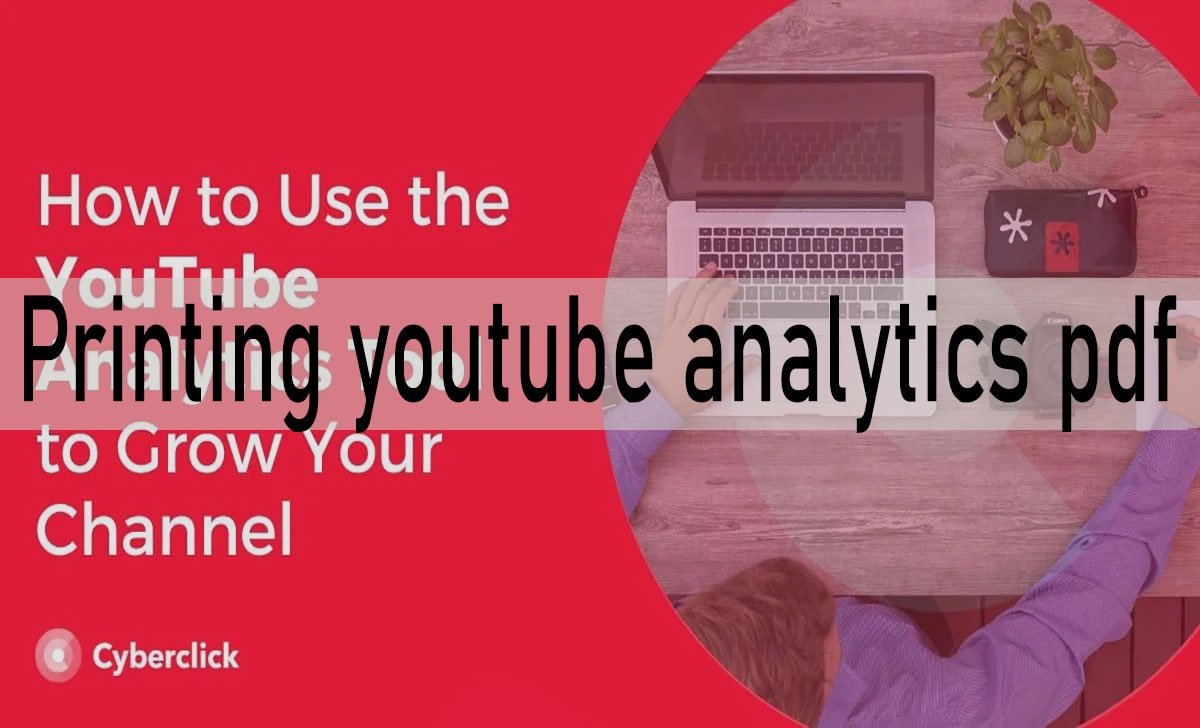Introduction
YouTube creators understand the importance of tracking their channel’s performance, but sometimes you need your analytics data in a format you can share offline, present to stakeholders, or archive for future reference. While YouTube doesn’t offer a direct “print to PDF” button, there are several effective methods to convert your Printing YouTube Analytics PDF document.
This guide will walk you through multiple approaches to export and print your YouTube analytics, from basic screenshots to comprehensive data exports. You’ll learn how to access your analytics dashboard, export data in various formats, and create polished PDF reports that showcase your channel’s performance metrics.
What Is Printing YouTube Analytics PDF?
Printing YouTube analytics to PDF refers to the process of converting your channel’s performance data from YouTube Studio into a portable document format. This allows you to save, share, and present your analytics data outside of the YouTube platform.
YouTube Analytics provides valuable insights into your channel’s performance, including view counts, watch time, subscriber growth, revenue data, and audience demographics. However, this data is typically only accessible through your YouTube Studio dashboard. Converting this information to PDF format enables you to:
- Create professional reports for clients or business partners
- Archive historical data for long-term analysis
- Share performance metrics during meetings or presentations
- Maintain records for tax purposes or business documentation
- Analyze trends offline without needing internet access
Steps to Access YouTube Analytics
Before you can export or print your analytics data, you need to navigate to the correct section of YouTube Studio.
Access Your Analytics Dashboard:
- Sign into your YouTube account and click on your profile picture in the top-right corner
- Select “YouTube Studio” from the dropdown menu
- In the left sidebar, click on “Analytics”
- You’ll see four main tabs: Overview, Content, Audience, and Research
Choose Your Time Frame:
YouTube allows you to view analytics for different time periods. Click on the date range selector (usually showing “Last 28 days” by default) to choose:
- Last 7 days
- Last 28 days
- Last 90 days
- Last 365 days
- Lifetime
- Custom date range
Select Specific Metrics:
Each analytics tab displays different information:
- Overview: Key metrics like views, watch time, subscribers, and estimated revenue
- Content: Performance data for individual videos
- Audience: Demographics, geography, and viewing patterns
- Research: Trending topics and search terms in your niche
Exporting Analytics Data
YouTube Studio allows you to export certain analytics data, though the options are somewhat limited compared to other platforms.
Export Individual Video Data
- Navigate to the “Content” tab in your Analytics section
- Find the video you want to export data for
- Click on the video title to view detailed analytics
- Look for the download icon (usually appears as a downward arrow) in the top-right corner of specific charts
- Click the download icon and select your preferred format (typically CSV)
Export Channel Overview Data
- Go to the “Analytics” section and select “Overview”
- Scroll to the specific metric you want to export (views, watch time, etc.)
- Click the download icon on the individual charts where available
- Choose CSV format for the export
Export Audience Data
- Navigate to the “Audience” tab
- Look for downloadable charts showing demographics, geography, or viewing patterns
- Click the download icon on supported charts
- Save the data as CSV files
Keep in mind that YouTube doesn’t allow you to export all analytics data at once. You’ll need to download individual charts and metrics separately, then compile them into your final PDF report.
Converting to PDF
Once you’ve exported your analytics data as CSV files, you can convert this information into a professional PDF document using several methods.
Method 1: Using Google Sheets or Excel
- Open your exported CSV files in Google Sheets or Microsoft Excel
- Clean and format the data as needed
- Create charts and graphs to visualize key metrics
- Add titles, headers, and explanatory text
- In Google Sheets: File > Download > PDF (.pdf)
- In Excel: File > Export > Create PDF/XPS
Method 2: Using Online PDF Converters
Several online tools can help you convert spreadsheet data to PDF:
- SmallPDF
- ILovePDF
- PDF24
- Convertio
Simply upload your formatted spreadsheet files and download the resulting PDF.
Method 3: Creating a Custom Report
For more professional-looking reports:
- Use tools like Canva, Adobe InDesign, or even Google Docs
- Import your data and create custom layouts
- Add your channel branding, logos, and professional formatting
- Include key insights and analysis alongside the raw data
- Export as PDF when complete
Printing Directly from YouTube Studio
While YouTube doesn’t offer a dedicated print function, you can print analytics pages directly from your browser with some limitations.
Browser Print Method
- Navigate to the specific analytics page you want to print
- Press Ctrl+P (Windows) or Cmd+P (Mac) to open the print dialog
- Select “Save as PDF” as your printer destination
- Adjust settings like page orientation and scale
- Click “Save” to create your PDF
Screenshot Method
For better control over formatting:
- Take screenshots of your analytics dashboards
- Use tools like Snagit, Lightshot, or built-in screenshot functions
- Compile screenshots into a document using Word, Google Docs, or design software
- Add annotations, titles, and analysis
- Export the final document as PDF
This method gives you more control over what appears in your final document and allows you to focus on the most important metrics.
Tips for Effective Analytics Analysis
When creating your PDF analytics report, focus on the metrics that matter most for your goals and audience.
Key Metrics to Include
Performance Metrics:
- Total views and view trends
- Watch time and average view duration
- Click-through rates on thumbnails
- Subscriber growth rate
Audience Insights:
- Demographics (age, gender, geography)
- Traffic sources (search, suggested videos, external)
- Device usage (mobile, desktop, TV)
- Peak viewing times
Content Performance:
- Top-performing videos
- Audience retention graphs
- Engagement rates (likes, comments, shares)
- Revenue data (if monetized)
Making Data Actionable
Don’t just present numbers—provide context and insights:
- Compare current performance to previous periods
- Identify trends and patterns in your data
- Highlight successful content themes or formats
- Note areas for improvement and potential strategies
- Include specific recommendations based on the data
Professional Presentation Tips
- Use consistent formatting and colors throughout your report
- Include your channel name, logo, and branding
- Add clear titles and section headers
- Provide brief explanations for complex metrics
- Use charts and graphs to make data more digestible
- Include a summary or executive overview for longer reports
Frequently Asked Questions
Can I automate the process of creating PDF analytics reports?
While YouTube doesn’t offer built-in automation, you can use third-party tools like Google Data Studio, Hootsuite, or Social Blade to create automated reports that include YouTube analytics data. These tools often provide more comprehensive reporting features than YouTube Studio alone.
How often should I create PDF analytics reports?
The frequency depends on your needs. Many creators find monthly or quarterly reports most useful for tracking long-term trends. If you’re working with sponsors or clients, you might need more frequent reporting.
What should I do if certain metrics won’t export?
Some YouTube analytics data cannot be exported directly. In these cases, take high-quality screenshots of the relevant charts and include them in your PDF report. You can also manually input key numbers into your own spreadsheet for analysis.
Are there any privacy concerns with exporting analytics data?
Be cautious about sharing detailed analytics data, especially revenue information. When sharing reports with others, consider creating summary versions that highlight key insights without revealing sensitive financial details.
Creating Professional Analytics Reports
Converting your YouTube analytics to PDF format doesn’t have to be complicated. Whether you choose to export data as CSV files, take strategic screenshots, or use third-party reporting tools, the key is focusing on the metrics that matter most for your channel’s growth and goals.
Start by identifying which analytics data provides the most value for your specific situation. Then, choose the method that best fits your technical comfort level and time constraints. Remember that a well-formatted PDF report with key insights and actionable recommendations is far more valuable than a simple data dump.
As you develop your reporting process, you’ll likely find ways to streamline and improve your approach. Consider creating templates that you can reuse each month or quarter, making future analytics reporting faster and more consistent.