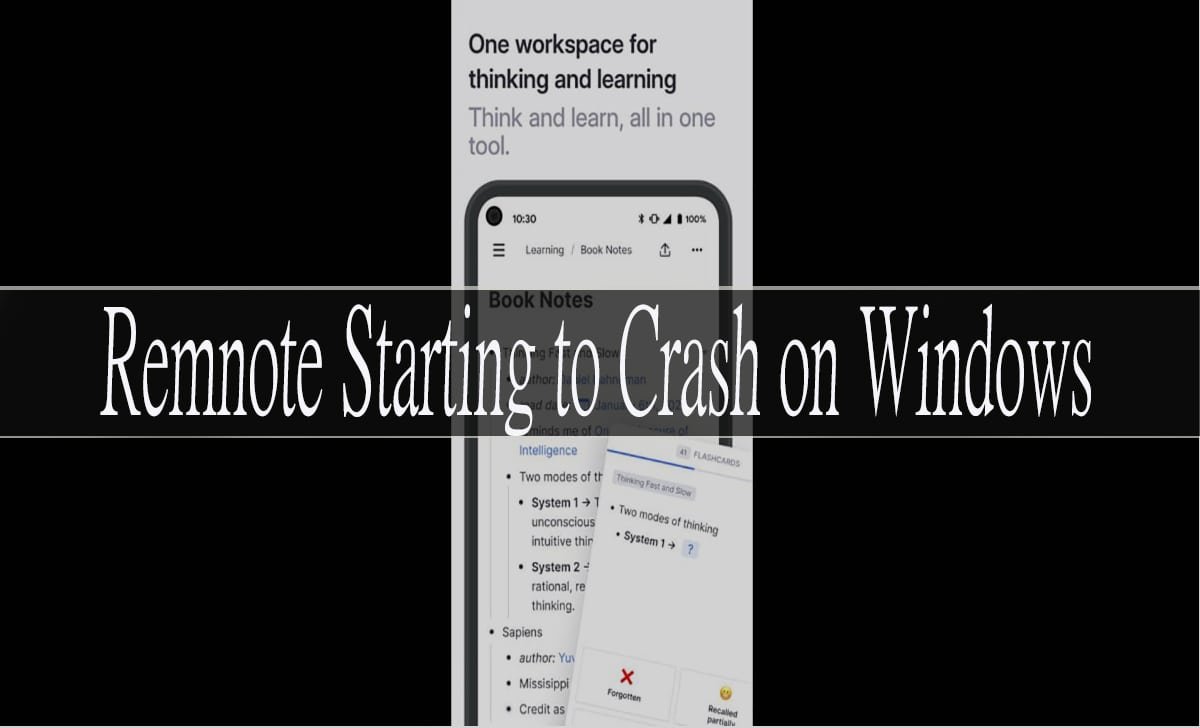Introduction
RemNote has gained a devoted following among students, researchers, and knowledge workers who appreciate its unique approach to note-taking and spaced repetition learning. This powerful tool combines traditional note-taking with flashcard generation, making it a favorite for those who want to retain information long-term. However, Windows users have increasingly reported frustrating crashes that disrupt their workflow and potentially risk losing important notes.
If you’re experiencing remnote starting to crash on windows system, you’re not alone. These unexpected shutdowns can occur during startup, while editing notes, or even when the application is running in the background. The good news is that most crashed issues can be resolved with the correct troubleshooting approach.
This guide will walk you through proven solutions to get RemNote running smoothly on your Windows machine again. We’ll start with the most common fixes and progress to more advanced troubleshooting methods.
Common Causes of RemNote Crashes on Windows
Understanding why RemNote crashes can helping you choose the most effective solution. Several factors commonly contribute to application instability on Windows systems.
Memory and resource limitations often trigger crashes, especially when RemNote handles large databases or runs alongside other memory-intensive applications. Windows systems with limited RAM may struggle to maintain stable performance when RemNote processes complex note structures or syncs large amounts of data.
Outdated graphics drivers can cause display-related crashes, particularly if RemNote’s interface elements fail to render properly. Similarly, Windows system files corruption may interfere with how RemNote interacts with your operating system.
Software conflicts with antivirus programs, other productivity tools, or system utilities can also destabilize RemNote. Sometimes these conflicts arise from overzealous security software that incorrectly flags RemNote processes as suspicious.
Incomplete or corrupted installations represent another common culprit. If RemNote’s installation files become damaged or if a previous update didn’t complete properly, the application may crash unpredictably.
Essential Troubleshooting Steps
Start with these fundamental fixes that resolve most RemNote crashing issues on Windows.
Update Windows and RemNote
Ensure both your Windows operating system and RemNote are running the latest versions. Microsoft regularly releases updates that improve system stability and fix compatibility issues with third-party applications.
To update Windows, open Settings > Update & Security > Windows Update, then click “Check for updates.” Install any available updates and restart your computer.
For RemNote, check the application’s update mechanism or download the latest version from the official website. Newer versions often include bug fixes specifically addressing crash issues.
Restart RemNote and Your Computer
Simple as remnote starting to crash on windows sounds, a complete restart can resolve temporary conflicts or memory issues causing crashes. Close RemNote completely, restart your computer, then launch RemNote again to see if the crashes persist.
Check Available System Resources
Open Task Manager (Ctrl + Shift + Esc) and monitor your system’s memory and CPU usage while running RemNote. If your system consistently uses more than 80% of available RAM or CPU resources, consider closing other applications to free up resources for RemNote.
Disable Antivirus Temporarily
Some antivirus programs interfere with RemNote’s operation. Temporarily disable your antivirus software and test whether RemNote crashes continue. If crashes stop, add RemNote to your antivirus whitelist or exclusion list.
Reinstallation and Clean Setup
If basic troubleshooting doesn’t resolve the crashes, a clean reinstallation often provides a fresh start.
Complete RemNote Removal
Uninstall RemNote through Windows Settings > Apps > Apps & features. After uninstalling, navigate to your user folder and delete any remaining RemNote folders or configuration files. This ensures no corrupted files remain that could cause issues with a fresh installation.
Fresh Installation Process
Download the latest RemNote installer from the official website. Before installing, temporarily disable your antivirus software to prevent interference with the installation process. Run the installer as an administrator by right-clicking and selecting “Run as administrator.”
After installation completes, restart your computer before launching RemNote for the first time.
Advanced Solutions for Persistent Crashes
When standard troubleshooting fails, these advanced methods can address deeper system issues.
Compatibility Mode Configuration
Right-click the RemNote shortcut and select “Properties.” Navigate to the “Compatibility” tab and try running RemNote in compatibility mode for an earlier Windows version, such as Windows 8 or Windows 7. You can also try disabling display scaling or running the program as an administrator.
Windows System File Repair
Corrupted system files can cause application crashes. Run the System File Checker tool to scan for and repair damaged Windows files.
Open Command Prompt as an administrator and run: sfc /scannow
This process may take 30 minutes or more. If the scan finds and repairs corrupted files, restart your computer and test RemNote again.
Graphics Driver Updates
Visit your graphics card manufacturer’s website (NVIDIA, AMD, or Intel) and download the latest drivers for your specific graphics card model. Outdated or corrupted graphics drivers can cause crashes in applications that use hardware acceleration.
Registry Cleaning
Use Windows’ built-in Disk Cleanup tool or a reputable third-party registry cleaner to remove outdated entries that might conflict with RemNote. Be cautious with registry modifications and create a system restore point before making changes.
Leveraging Community Support Resources
RemNote’s active user community provides valuable support for troubleshooting persistent issues.
The official RemNote community forum hosts discussions where users share solutions for various technical problems. Search for similar crash reports or create a new post describing your specific symptoms and system configuration.
RemNote’s support team also monitors these forums and often provides direct assistance for complex technical issues. When posting for help, include details about your Windows version, RemNote version, crash frequency, and any error messages you’ve observed.
Discord servers and Reddit communities dedicated to RemNote offer additional venues for real-time troubleshooting assistance from experienced users.
Using Recovery Options
If crashes have corrupted your RemNote database or caused data loss, recovery options can help restore your notes.
Backup Restoration
If you’ve previously enabled RemNote’s backup feature, you can restore your notes from a recent backup. Access backup options through RemNote’s settings menu and select the most recent stable backup.
Export and Re-import
For persistent database corruption, try exporting your notes to a different format (such as Markdown or JSON), then creating a fresh RemNote database and importing your content back.
System Restore
Windows System Restore can revert your computer to a previous state when RemNote was working correctly. This approach works best if crashes started recently after a system change or update.
Prevention Strategies for Future Stability
Implementing preventive measures reduces the likelihood of future RemNote crashes.
Regular system maintenance keeps your Windows installation healthy. Schedule weekly disk cleanup, defragmentation, and system file checks. Keep your system updated with the latest Windows patches and security updates.
Memory management becomes crucial if you work with large note databases. Close unnecessary applications while using RemNote, and consider upgrading your system’s RAM if crashes occur during resource-intensive tasks.
Backup strategies protect your work from unexpected crashes. Enable RemNote’s automatic backup feature and periodically export your notes to external storage. Cloud synchronization also provides an additional layer of protection.
Software hygiene involves keeping all applications updated and avoiding conflicting software installations. Be selective about system utilities and productivity tools that might interfere with RemNote’s operation.
Frequently Asked Questions
Why does RemNote crash when syncing?
Sync crashes often result from network connectivity issues or server problems. Check your internet connection and try syncing smaller batches of notes. If problems persist, contact RemNote support as this may indicate a server-side issue.
Can Windows Defender cause RemNote crashes?
Yes, Windows Defender occasionally flags RemNote processes as suspicious, causing crashes or preventing startup. Add RemNote to Windows Defender’s exclusion list through Settings > Update & Security > Windows Security > Virus & threat protection > Exclusions.
What should I do if crashes occur only with large note databases?
Large databases strain system resources and can trigger crashes on systems with limited RAM. Try breaking large databases into smaller, focused collections. Additionally, close other applications while working with extensive note collections.
How do I report persistent crashes to RemNote support?
Gather system information including Windows version, RemNote version, crash frequency, and any error messages. Post this information on RemNote’s community forum or contact support directly through their help center.
Getting Back to Productive Note-Taking
RemNote crashes can be frustrating, but systematic troubleshooting usually resolves these issues. Start with basic solutions like updates and restarts, then progress to more advanced fixes if needed. Remember that RemNote’s community and support team are valuable resources when standard troubleshooting doesn’t work.
Most users find that a combination of keep their system updated, managing resources wisely, and maintaining regular backups prevents future crashing issues. With these solutions in hand, you can return to focusing on what matters most capturing and organizing your knowledge effectively.